![]() Configuring
mySupport Functionality
Configuring
mySupport Functionality
![]() Creating
Additional mySupport Portal URLs
Creating
Additional mySupport Portal URLs
You can design a portal with components on dashboards, links on a left side navigator, and buttons and icons in a component for accessing iSupport features.
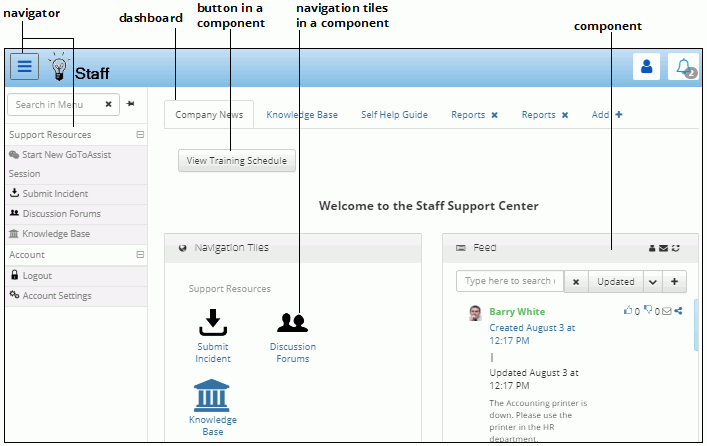
Portal configuration, done through Configure ![]() icons
at the top of the Portal
screen, involves configuration of the following for
a portal URL name:
icons
at the top of the Portal
screen, involves configuration of the following for
a portal URL name:
Defaults, custom field display, and authentication settings.
Note that themes, navigators, and dashboards are individually saved and can be used by multiple option sets. Example
Use the Manage Portal Items screen to copy and delete existing option sets, themes, navigators, corporate dashboards (created via the Portal configuration screen), customer dashboards, news feeds, and calendars.
Note that the Resource Editor in the Utilities subdirectory enables you to customize and translate the text that appears for elements on the mySupport portal such as labels, messages, and the Help page.