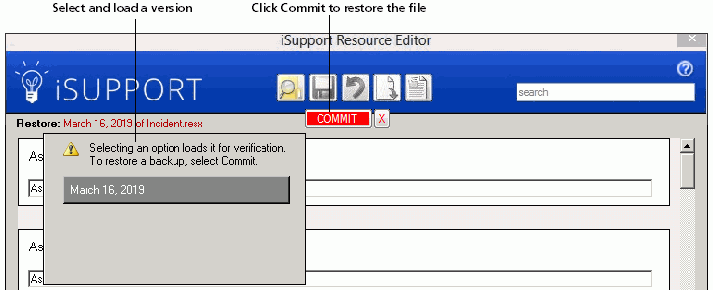The Resource Editor in the Utilities subdirectory enables you to customize the text that appears for elements on the mySupport portal such as labels, messages, and the Help page. The person running the utility must be an administrator on the machine on which the utility is run. This text is stored in application resource (.resx) files that are named according to application functionality.
You can save a file with a language culture code in parenthesis; for example, files translated in French would be Incident.resx(fr), and the translated settings would appear if the customer has the matching cultural setting. You can translate multiple files on one server, and the file that will appear to the user will be determined by the user’s language setting.
To change a term individually, enter the term in the Search field. All
of the instances in which the term is used will appear for selection.
To open an entire file containing the text to edit, click the Load RESX
File ![]() icon.
icon.
When you click the Load RESX File icon, a dialog will appear for selecting a file. An entry in the Search field will display all of the instances in which the term is used; select the term you wish to change and it will open the file containing that term. After selecting a file the labels, messages, etc. will appear for you to make changes.
To undo a change, click the Undo Changes to the Current File ![]() icon; the
changes made will appear in a list for selection.
icon; the
changes made will appear in a list for selection.
![]()
To restore a file to its originally installed version, click the Restore
File To Its Originally Installed Version ![]() icon.
To select a previously saved version to restore, click the Restore Previously
Modified Versions of the Current File
icon.
To select a previously saved version to restore, click the Restore Previously
Modified Versions of the Current File ![]() icon.
icon.