![]() Configuring
mySupport Portals
Configuring
mySupport Portals ![]() Configuring mySupport
Functionality
Configuring mySupport
Functionality
Use the Configuration | Core Settings | mySupport | Portals list screen to create, copy, or delete a portal definition URL, and then use the Portal screen to create, copy, and configure the option set and associated dashboards, navigator, and theme.
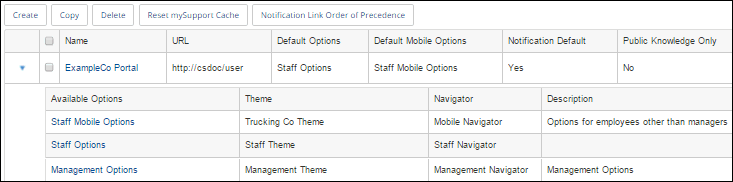
In the mySupport | Portals list screen:
Use the Create link to set up a new mySupport portal definition URL; use the Copy link to copy an existing mySupport portal with a unique URL. Note: Follow the steps in Creating Additional mySupport Portals if you are creating a second/additional mySupport portal and it will use a different app URL name.
Use the Delete link to delete a portal URL. Note that work items (incidents, changes, and purchase requests) submitted via a portal must be removed or archived in order for the portal to be deleted. To find these items, use the View Designer to create a view with the Source mySupport Portal | URL field in the applicable data source (Incidents, Changes, or Purchases). Note that this will not delete any associated options set, theme, or navigator; use the Manage Portal Items screen to delete those items.
Use the Reset mySupport Cache link if you have one or more browsers open to view your mySupport portal configuration settings changes, and suspect the settings are not appearing because the previous settings are cached on the web server. This link enables one or more browsers to display configuration changes immediately.
Work item notifications sent to customers will include by default a URL referencing a mySupport portal. This URL is determined as follows: the URL to the portal from which a work item is submitted is primary; if submitted via any other source, using the order listed on the Notification Link Order of Precedence link in the mySupport Portals screen, the system will check the Default for mySupport URL in Notifications field in the customer’s profile, customer’s primary company profile, and primary group profile. If a URL is specified in any of those fields, it will be used. If none exists in any of those fields, the mySupport portal definition with the Default for mySupport URL in Notifications checkbox selected will be used.