You can display knowledge entries on mySupport portals by:
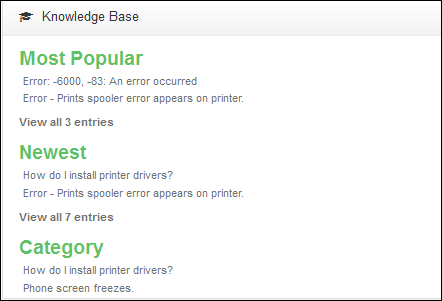
Use the Knowledge/Display options to configure the knowledge entry display screen that appears when a knowledge entry is opened.
You can specify the layout (fields and tabs) and Follow, Like, and Discussion News Feed options.
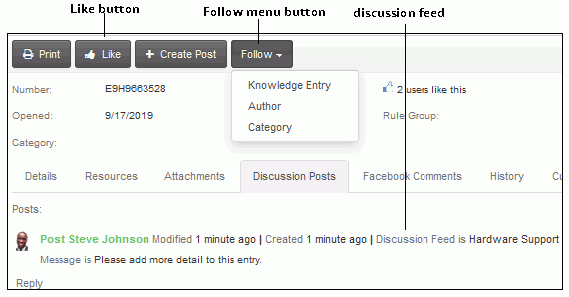
Show Follow Menu Button - Select Yes to enable a Follow button with a menu for following a knowledge entry, its author, and/or its category. Following a knowledge entry will display updates in the Global News Feed; following an author will display entries created by the author in the Global News Feed; following a category will display entries created with the same category in the Global News Feed. Customers can stop following entries via Account Settings.
Show Like Button - Select Yes to display a Like button and enable the customer to register a like for an entry, to which posts will be added via the Create Post button.
Discussion News Feed - Select the discussion feed (configured via the Desktop) to which any posts created via this entry will be included.
RSS feeds send notifications when the contents of a custom feed change; for example, you can use an RSS feed to send updates to subscribers that don’t have access to the mySupport portal.