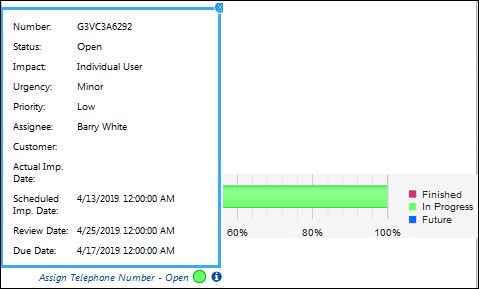After you create and save a template, the following links appear in the View Hierarchy Templates screen:

To create a template that will be one level below an existing template, select the existing template and click the Add link.
On a lower-level template, the Basics tab does not contain the Make Available to mySupport and Make Available to Support Representatives fields because only top-level templates are available for selection in the mySupport portal and Change screens.
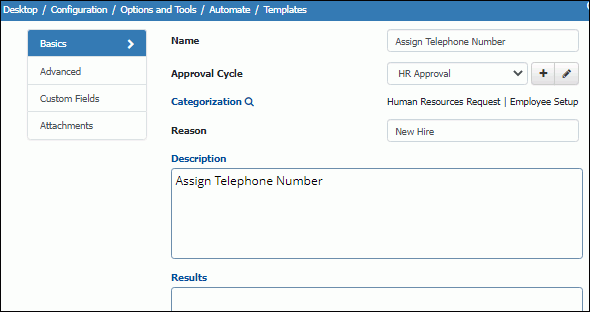
When you add a lower level template to a top-level template, the lower level template is indented in the Hierarchy Templates Configuration screen.

When the hierarchy template is selected in the Change screen, use either
the Related Hierarchy field (if configured) or the View Related ![]() icon (which displays a
dialog as shown below) to display the changes created by the template
hierarchy. A Click for Details
icon (which displays a
dialog as shown below) to display the changes created by the template
hierarchy. A Click for Details ![]() icon appears next to each open and closed change for displaying change
details.
icon appears next to each open and closed change for displaying change
details.