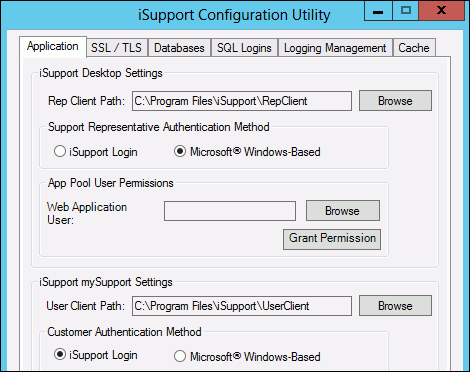You can set up Microsoft® Windows-based authentication with iSupport, enabling support representatives to bypass the Login prompt for accessing the Desktop. It will apply to all support representatives.
Use the following steps to enable Microsoft® Windows-based authentication for the Desktop. Because this procedure affects support representative logins, it’s a good idea to do it after work hours.
1. For each support representative, enter the complete Microsoft Windows user name (domainname\username) in the Login field on the Details tab in the Support Representative screen.

2. Open the iSupport Configuration Utility in the <directory in which iSupport is installed>\Utilities folder. On the Application tab, verify that the Desktop File Path field contains the correct path to the RepClient folder, or change it if necessary. (If the Desktop File Path field does not contain an entry, use the Browse button to select the location of the RepClient folder.)
3. Select the Microsoft® Windows-based radio button in the iSupport Desktop Settings section. Then click OK.