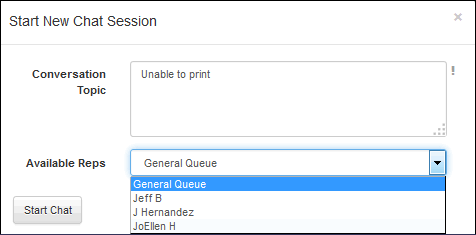Support integrates with BeyondTrust Software for remote desktop connection and chatting, and you can configure access via a navigator link, component button, and/or a flyout dialog on a mySupport portal. (Note: BeyondTrust is a third party application; BeyondTrust software and licenses must be purchased through BeyondTrust.) Support representatives chat and access desktops remotely via the BeyondTrust Representative Console; the customer must download and run the BeyondTrust Support Customer Client in order to use the remote desktop functionality. The BeyondTrust Support Customer Client is installed only for the duration of the chat.
You can configure access via a navigator link, component button, and/or a flyout dialog on a mySupport portal.
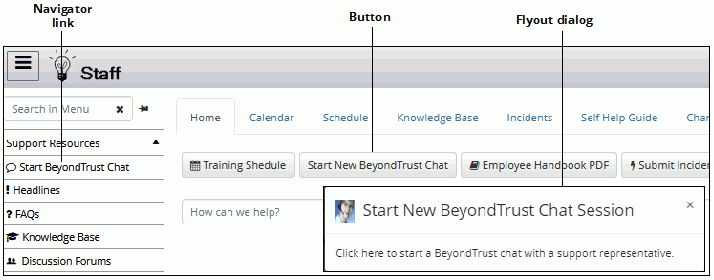
You can configure automatic creation of an incident when a new chat session starts, require customers to log in when using chat, and enable customers to start a chat from the New Chat Session link on a saved incident if support representatives are signed in to BeyondTrust.
When a customer starts a session, you can include the names of the support representatives logged into the BeyondTrust Representative Console and if a name is selected, the Chat icon on the Personal tab will flash to the representative on his/her BeyondTrust Representative Console. You can also include "General Queue" which will cause the Chat icon on the General Queue tab to flash to all support representatives logged in to the BeyondTrust Representative Console.