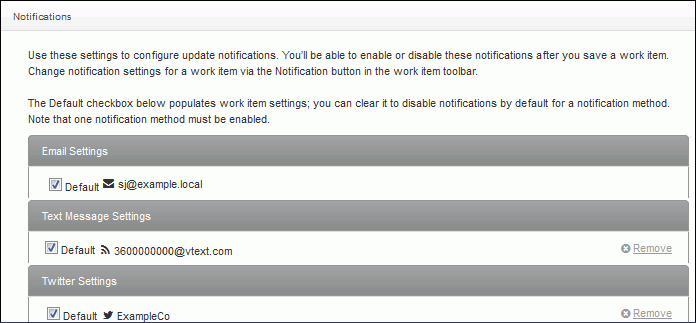Customers can use the Notifications section in Account Settings to enable a notification to be sent via email, SMS,and/or Twitter direct message whenever when a rule results in any notification to the customer regarding work items (incidents, problems, changes, purchase requests). Customers can enable or disable notifications for a work item after saving, and change notification settings for an existing work item via the Notification button in the work item toolbar.
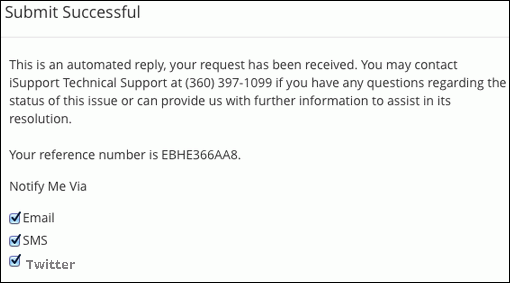
In the Notifications settings, customers configure the phone number and/or Twitter account to which the notification should be sent. If using Twitter, note that the user needs to be following the account associated with the Twitter application specified in configuration; this account will be listed in the dialog prompting for the activation code.
When a user adds a phone number and selects an SMS carrier in the mySupport Account Settings, the number will precede the carrier’s @<domain name> email address to create the SMS gateway for the message to be sent. A text will be sent to the phone email address with an activation code.
The Default checkbox will populate the work item notification settings. Customers can prevent all email notifications by deselecting Default under Email Settings, or prevent email notifications for a work item by deselecting Email via the Notifications button in a work item. Note that one notification option must be enabled.