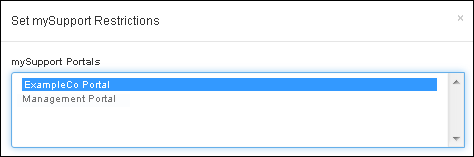Self help guides contain decision tree style prompts to lead a user to a template, FAQ, knowledge entry, or help topic. These guides can be accessed by clicking the link (labeled I Need Help by default) in the Global Search bar; you can also include a link to one self help guide or all self help guides in the navigator.
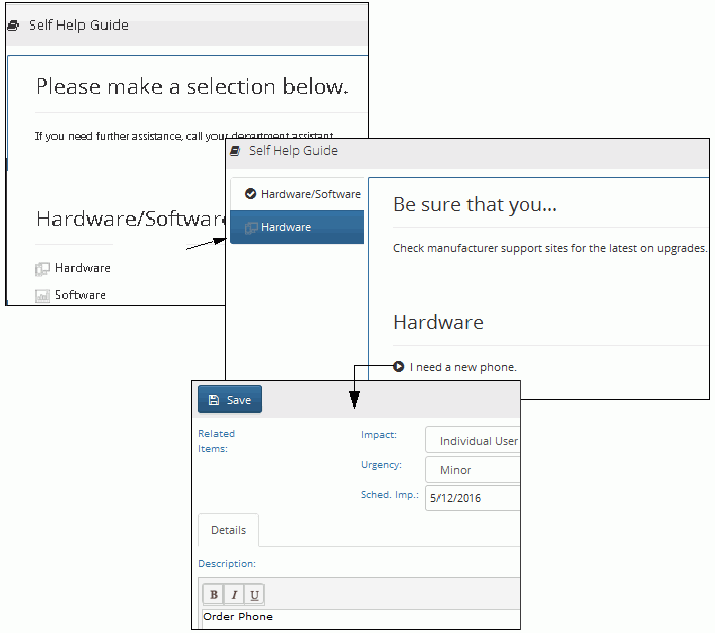
Use Create button in the Core Settings | mySupport | mySupport Self Help Guides screen to get started.
The elements of the initial display of a self help guide are shown below, along with the settings in the Self Help Guide configuration screen.
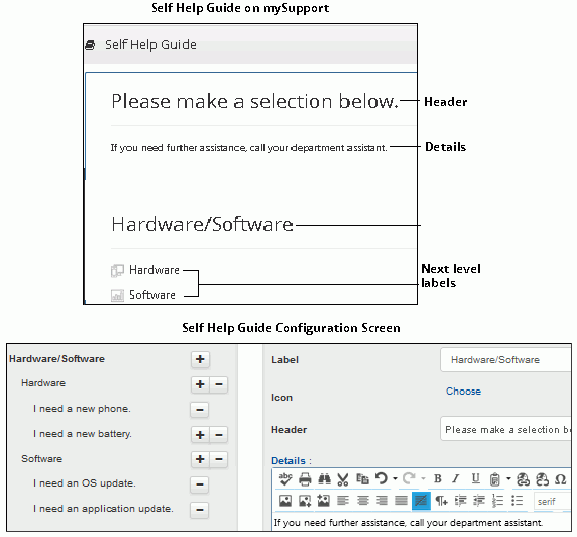
Start by entering text for the top level in the Label field (and in any other fields on the right) and click the Finish Edit button.
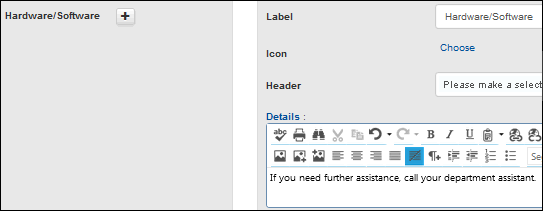
To create an entry on the next level, click the Add ![]() link, complete the fields on the right, and then click the Finish
Edit button.
link, complete the fields on the right, and then click the Finish
Edit button.
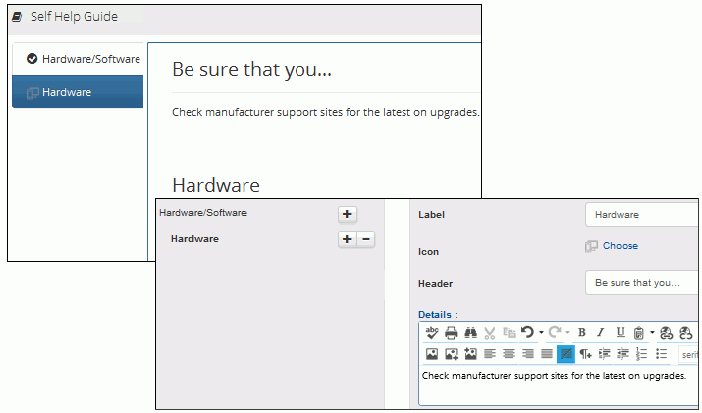
At the final level you can enable the customer to create an incident,
change, or purchase request, or you can display a knowledge entry or FAQ.
In the Results section, select the applicable template or item or click
the Create New ![]() icon to create one. To modify an existing template, select the template
in the dropdown and click the View/Edit
icon to create one. To modify an existing template, select the template
in the dropdown and click the View/Edit ![]() icon.
icon.
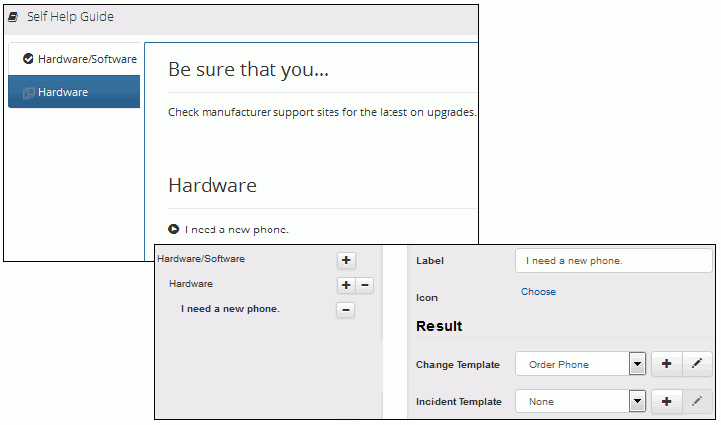
The applicable work item screen will appear with template-populated fields when the entry is selected.

Use the Set mySupport Restrictions link on the Self Help Guides list screen to specify the mySupport portals on which a Self Help guide should appear.