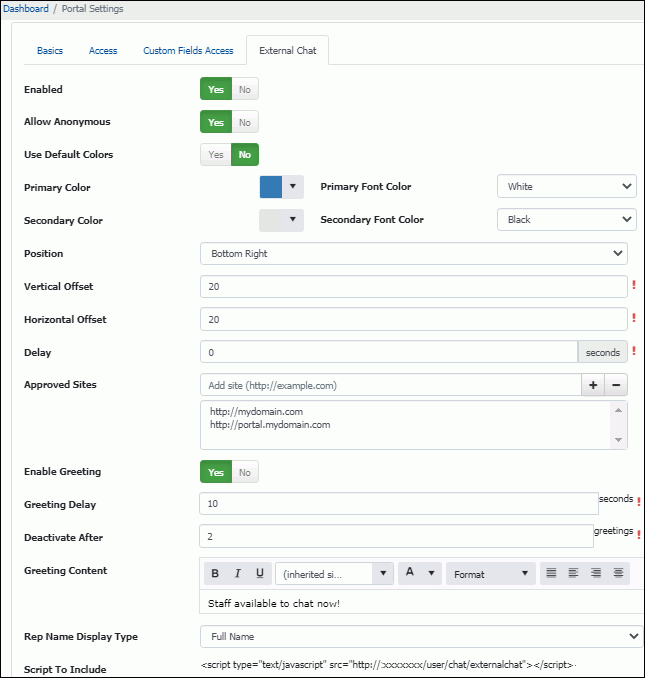
Use the External Chat tab in the Core Settings | mySupport | Portals | Portal Settings screen to enable iSupport’s mySupport Chat feature to be hosted on other web sites (as shown in the example below).
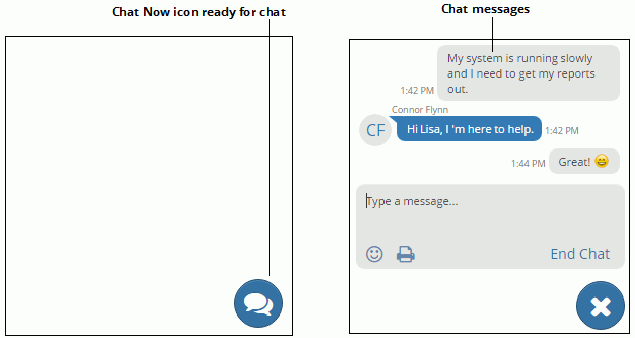
Enabled |
Select Yes to enable and display fields for configuring the mySupport Chat feature for use on other web sites. |
Allow Anonymous |
Select:
|
Use Default Colors |
Select Yes to use iSupport's default colors of blue and gray as described below. Select No to display fields for selecting the primary and secondary color and font colors. The Primary Color field
affects the support representative message background, the Chat
Now The Secondary Color field affects the "Type a message..." entry area background, user message background, system message backgrounds ("No support reps available", "Please wait for a support rep", "Chat has Ended", etc.). The default is light gray. The Primary Font Color
field affects the greeting text, the Chat Now The Secondary Font Color field affects the "Type a message..." text, initials identifying the support representative, system message text ("No support reps available", "Please wait for a support rep", "The chat has ended", etc.) Font color options are Default, Black, and White. The Default option determines black or white based on the shade of the background color; white will be used on a dark color and black will be used on a lighter color. The mySupport theme options color determines the Incident # and Print Chat Transcript link colors. |
Position |
Select the position on the page on which the Chat button should be anchored; you can display it on the top, middle, and bottom of the left or right sides, as well as the left, middle, and right sides of the bottom of the screen. |
Vertical/Horizontal Offset |
Enter the number of pixels away from the edge (relative to the selected position of the Chat Now button on the web site screen) in which to place the chat dialog. |
Delay |
Enter the number of seconds to lapse before the Chat Now
|
Approved Sites |
Enter the sites that can use the script calling the External Chat feature. To improve security, cross-frame scripting headers were added to the Rep, Mobile, and mySupport interfaces for new installs and v17.5 upgrades. We recommend that you enable cross-frame scripting headers via the Application tab in the iSupport Configuration Utility after upgrading. Note that if you do load the Rep, Mobile, or mySupport interfaces from within an iFrame or you use the External mySupport Chat feature, you will need to add the site URLs for the interface (or from which external mySupport chat has been integrated) into the Approved Sites list. |
Enable Greeting |
Select Yes to, after the user clicks the Chat Now |
Greeting Delay |
Enter the number of seconds to lapse before the greeting prompt appears. |
Deactivate Greeting After |
Enter the number of times that the popup greeting should appear before the user enters the first message. Note that the greeting will not appear after a message is entered. |
Greeting Content |
Enter the text to appear in the greeting prompt. |
Script To Include
|
Copy the contents of this field into the HTML of the page that will display the Chat dialog. We recommend that you add it as the last tag in the body in order to avoid slow load of the page. |
Rep Name Display Type |
Select how to display the names of support representatives: by first name or by full name. |