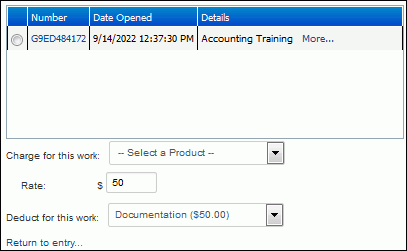When entering time worked via the Add History function in the Incident, Problem, Change, and Purchase Request screens, you can add a charge (an amount of time worked multiplied by a rate) as a separate line item or use a charge to decrement an existing line item on an associated purchase order. After entering the time worked, click the Charge for Work link. Note that this link will only appear if you are designated as a vendor in your Support Representative Profile record.
The purchase orders associated with the incident, problem, or change appear; select the purchase order for which the charge should be applied. Then:
To add a separate line item charge to the purchase order (increasing the total amount), choose the product from the selected purchase order in the Charge For This Work field. (Only decimal-enabled products will appear in this list.) In the Rate field, enter the amount to be multiplied by the entry in the Time Worked field in the previous dialog.
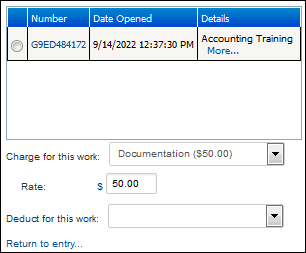
To use the time worked as an amount received on an existing line item quantity on a purchase order, in the Deduct For This Work field, choose the line item from the selected purchase order. (Only decimal-enabled products will appear in this list.)