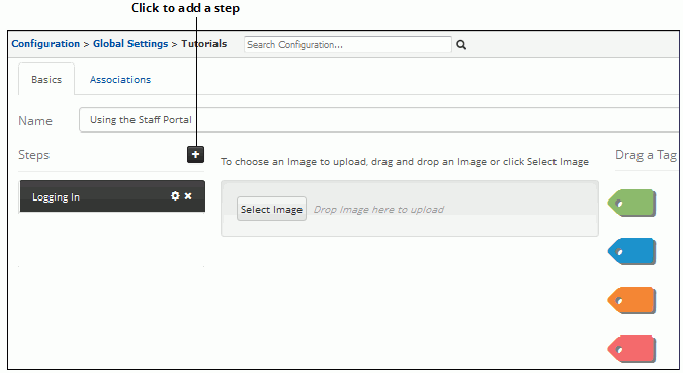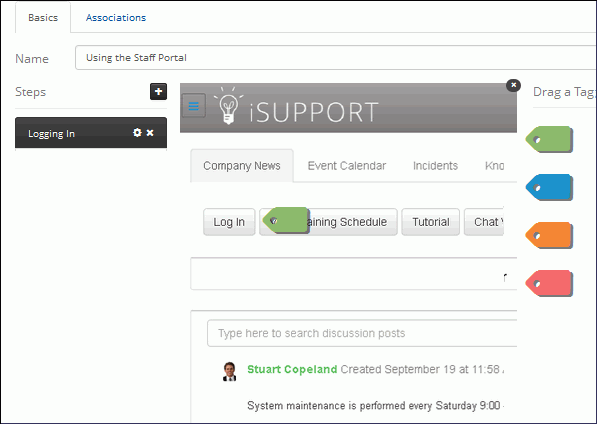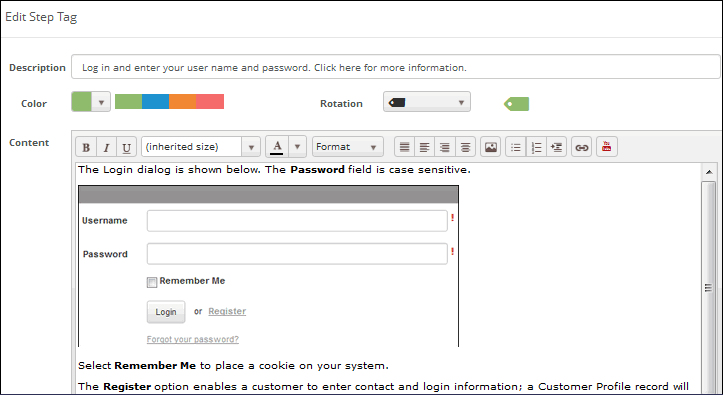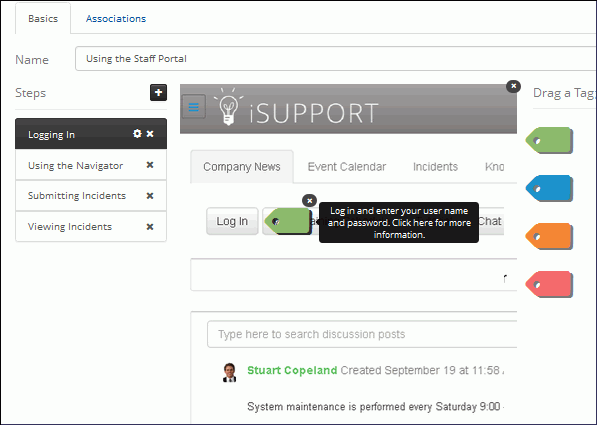Use the Options and Tools | Customize | Tutorials screen to configure tutorials for providing information to support representatives and customers. A tutorial consists of a series of steps, each with an 800x600 image and tags that a user can click to display an additional screen of content.
Tutorials can appear on the Rep client and on mySupport portals.
You can associate a tutorial with entry screen layouts, configuration screens, Rep Desktop dashboards, and mySupport dashboards. The tutorial will appear the first time a support representative accesses the screen associated with the layout or page. After that point, for screens with a large icon ribbon, a Tutorial ![]() icon will appear on the View ribbon if one is associated with the layout or page.
icon will appear on the View ribbon if one is associated with the layout or page.
On mySupport, you can associate a tutorial with a dashboard, a mySupport work item submit or display layout, and a navigator link or a button that accesses a feature. For dashboards, the tutorial will appear the first time the authenticated user accesses the dashboard; after that point the Tutorial ![]() icon will appear in the upper right corner. You can also directly link a tutorial to a button or navigator link; this will display the tutorial every time the button or link is clicked.
icon will appear in the upper right corner. You can also directly link a tutorial to a button or navigator link; this will display the tutorial every time the button or link is clicked.
You can display images, videos, links, and formatted text in the screen that appears when a user clicks a tag.
Follow these steps to configure a tutorial, and then use the Associations tab in the Tutorials screen to link a tutorial to a mySupport dashboard or mySupport incident layout.