Informational messages, errors, and warnings from iSupport services and the Desktop and mySupport databases are logged by default to a database table instead of the Windows Event Log. The LoggingManagement section in the web.config file contains logging settings for the iSupportDesktop module statement (which logs messages for functionality such as sending correspondence), and for the iSupportService module statement (which logs messages for agent-controlled functionality such as notifications, asset inventory scans, archiving, and directory integration).
You can use the iSupport Configuration Utility to change variables to enable or disable logging to the SQL database on which iSupport is installed and the Windows Event Viewer, and specify the types of messages that are logged. The iSupport Configuration Utility is located in the <directory in which iSupport is installed>\Utilities folder; on the Logging Management tab, click the Edit link next to the module in which you would like to configure logging.
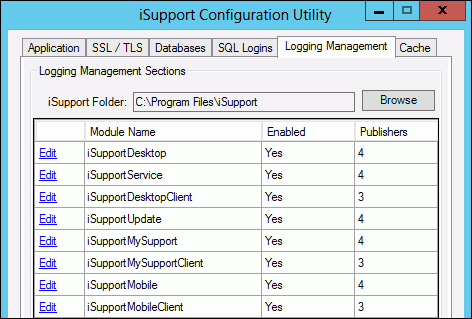
In the Publishers section, use the checkboxes to enable or disable the type of logging. Click Save and OK when finished.
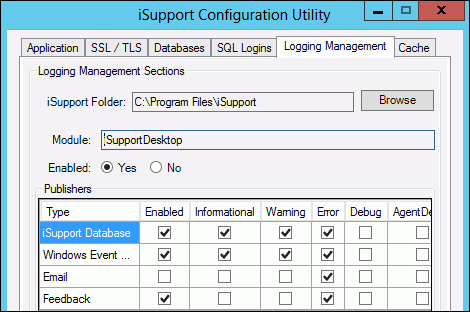
You can configure an email to be sent when informational messages, errors, and/or warnings from the iSupport services and Desktop and mySupport portal are logged.
Note: In the event the database logging provider fails to write an event to the database, an entry for the event and an additional entry for the failure event will be written to the iSupport Windows Event Log. If that fails, it will write to the Windows Application Log.
It’s important to check the size of the Microsoft Windows Event Viewer and increase it if necessary. If an error appears on the server indicating that the event log is full, go the Microsoft Windows Event Viewer, right-click on cSupport, and select Properties. In the cSupport Properties dialog, make adjustments in the fields in the Log Size section and specify the action to take when the maximum log size is reached.