Customers can use the Notifications section in Account Settings to enable a notification to be sent via Twitter direct message whenever when a rule results in any notification to the customer regarding work items (incidents, problems, changes, purchase requests). Customers can enable or disable notifications for a work item after saving, and change notification settings for an existing work item via the Notification button in the work item toolbar.
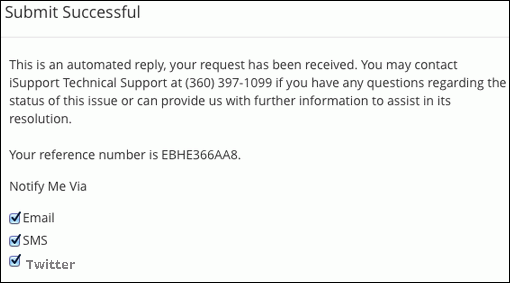
In the Notifications settings, customers configure the Twitter account to which the notification should be sent. The user needs to be following the account associated with the Twitter application specified in configuration; this account will be listed in the dialog prompting for the activation code.
Twitter Application settings are also used to publish iSupport headlines and problems; the Twitter icon will appear in the Headline and Problem screens when a Twitter application exists and the support representative has the Publish to Twitter permission; when clicked, the Publish to Twitter dialog will appear with the contents of the message and details (for headlines) or the short description (for problems). If multiple Twitter applications have been created, the support representative can select the account to which the headline or problem should be published.
Follow the steps on the Twitter Applications tab in the Options and Tools | Integrate | Social Media Integration screen to create a Twitter account and application; use the Available to Rep Desktop button to enable an account to be published to Twitter. To enable the application to be used for update notifications sent to customers via the mySupport portal, select the application name in the Core Settings | mySupport | mySupport Portals | Options screen.