SMS (Short Message Services) carriers are used for sending iSupport notifications and authentication codes to support representatives and customers. Support representative phone numbers, SMS carriers, and alternate email addresses are included in their Profile record; customers can use the Notifications section in Account Settings to enter their phone and SMS carrier. Go to Options and Tools | Integrate | SMS Carriers to configure a carrier that is not in the current list of SMS carriers for selection.
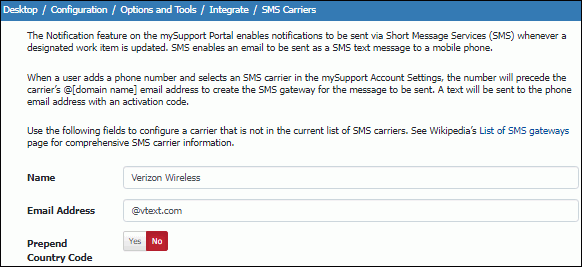
When the Prepend Country Code field is enabled, the country code will precede the mobile number in SMS messages generated using mobile number and SMS carrier.
Note that you can prevent the Text Message Settings section from appearing in the Account Settings dialog by selecting No in the SMS Enabled field in the mySupport Options screen.
As shown in the dialogs below, customers can enable or disable notifications for a work item after saving, and change notification settings for an existing work item via the Notification button in the work item toolbar.
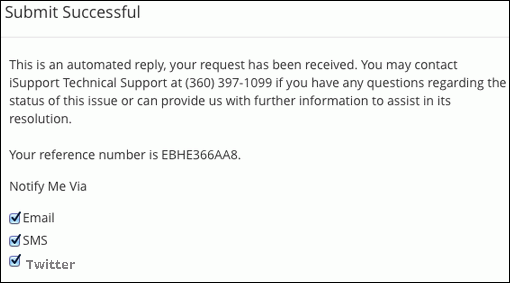
In the Notifications settings, customers configure the phone number to which the notification should be sent. When a user adds a phone number and selects an SMS carrier in the mySupport Account Settings, the number will precede the carrier’s @<domain name> email address to create the SMS gateway for the message to be sent. A text will be sent to the phone email address with an activation code. Note that you can prevent the Text Message Settings section from appearing in the Account Settings dialog by selecting No in the SMS Enabled field in the mySupport Options screen.
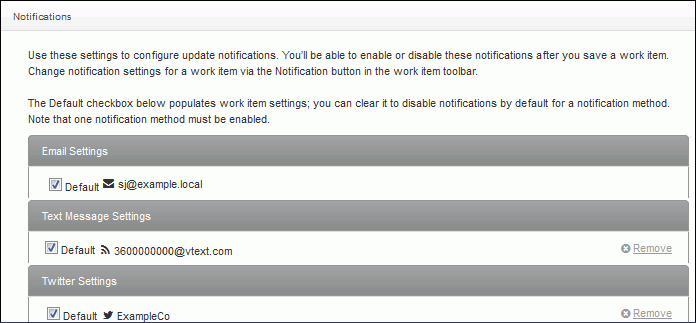
The Default checkbox will populate the work item notification settings. Customers can prevent all text notifications by deselecting Default under Text Message Settings, or prevent text notifications for a work item by deselecting SMS via the Notifications button in a work item.