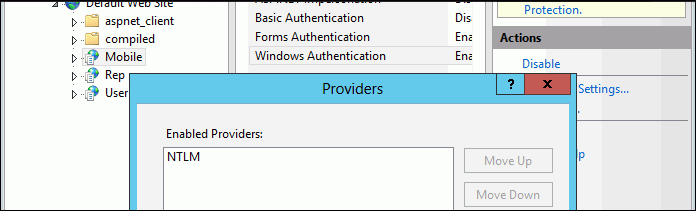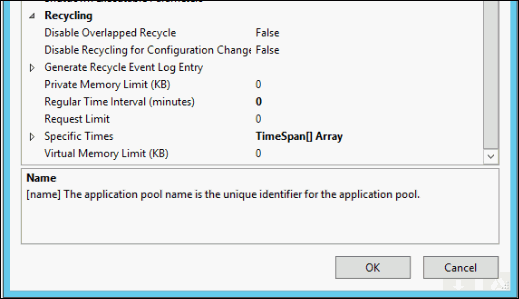
The response time you experience is dependent on hundreds, if not thousands, of many very small factors that can compound and cumulatively impact the perception of performance. The power and dedication of the computing environment, security standards, network traffic, local computer, iSupport configuration selections, and more must be considered to find the right balance for your environment. Click here to learn how iSupport works behind the scenes.
The following recommendations from our Technical Support department can help to increase performance in your environment.
Use the most current version of iSupport, as we are constantly working to improve performance.
Co-locate the iSupport Web Server (IIS) and the SQL Server on the same server; the key reason for this is so that you can use local accounts for your iSupport application pool account and your iSupport service account. This will minimize network traffic and load on your Active Directory servers, and may improve security as the credentials are only valid on the server.
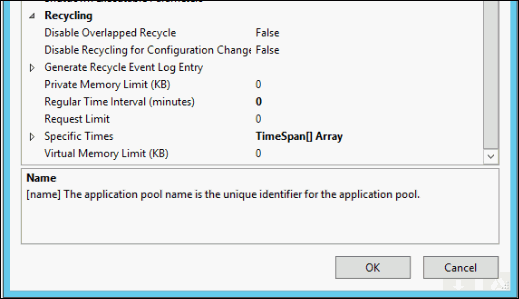
Disable the Enable 32-Bit Applications setting for the application pool associated with iSupport.
Use a dedicated server for iSupport rather than a virtual machine. If you must run on a virtual machine environment, the memory must be allocated and reserved (not configured to be used on demand). Do not rely on recommendations from optimization utilities.
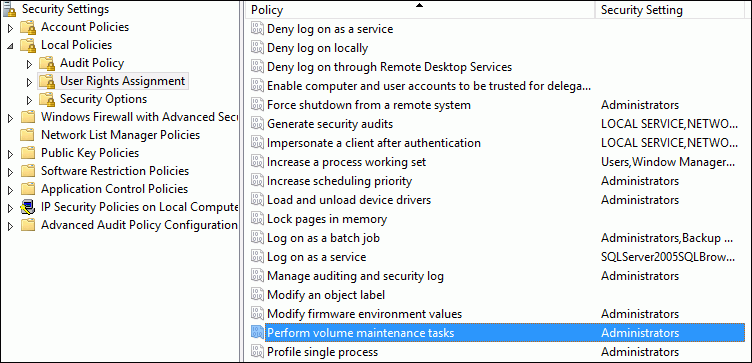
Add your SQL service, iSupport service, and iSupport application pool accounts to this policy (unless you SQL account is already part of a group that has access to it). If you are not sure of your account, verify it by going to SQL Server Configuration Manager and check the Log On As column.
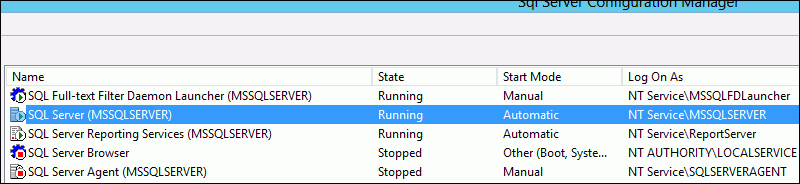
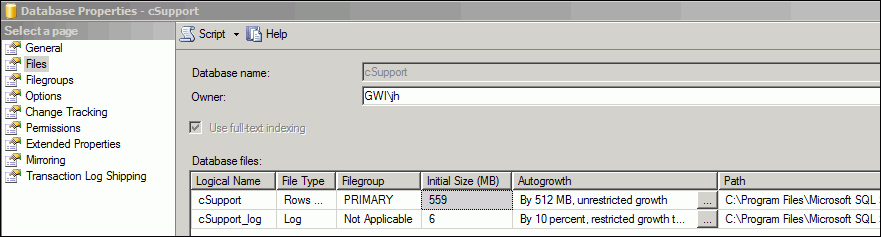
Use at least three hard drives: one for the operating system, one for your MDF files, and one for your LDF files. (The Temp database should not be on an operating system drive.) Your Temp tables and databases should be pointing to the locations of the MDF and LDF files (which are the storage/log files of your SQL databases). A fast drive (for example, an SSD drive) is preferable for the Temp and cSupport databases. Network drives are not recommended.
Include more than one processor on the machine; four is desired. Provide enough memory and processor power to handle the load. As a rule of thumb, use the sum of the size of all of your iSupport databases plus another 8-16 GB of ram for your operating system and IIS. Take into consideration how fast your databases are growing as well; for example, if you have had iSupport for four years and the size of your iSupport databases is currently 40GB, it averages to approximately 10GB per year. The recommended maximum SQL memory size would be 50GB, and when you add memory for the operating system the final system recommendation would be 64GB of memory.
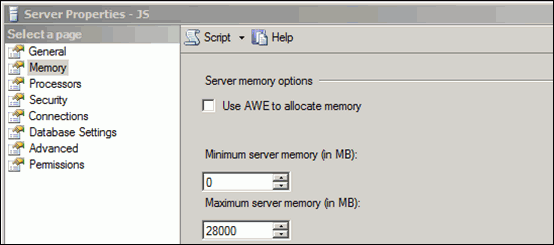
If your databases are in full mode, ensure that full backups (databases and transaction logs) are performed daily and transaction logs are backed up every 15 minutes. Use SQL Management Studio jobs to back up your database in addition to your third party applications to ensure that the logs are committed and shrunk.
Global searches can be taxing and inefficient when searching databases; search views instead. Try to avoid views that have large amounts of custom fields.
If running SSRS reports, generate them on a copy of your iSupport databases on a separate server instead of on your live production environment.
The asset scanning process can be taxing, so run asset scans after hours or during periods of down time.
Be efficient with your use of rules and rule groups. One well-written rule is better than many singular valuation/action rules; try to keep the number of rules in a rule group to 8-12.
Analyze your use of hierarchy templates; two or more hierarchies is better than one massive hierarchy.
Limit your use of custom fields.
Be concise with your use of customer groups, support representative groups, and roles.
Evaluate the email accounts that you utilize and the frequency of checking for new messages.
Archive your data via the Archiving and Database Maintenance feature under Options and Tools in the Configuration module. Set a maximum execution timer on the Archive agent, and ensure that the Archive agent and Database Maintenance agent are not overlapping each other. For example, if you start the Archive agent at 12:00AM and run it for two hours, ensure that the Database Maintenance agent is scheduled for 2:30AM.
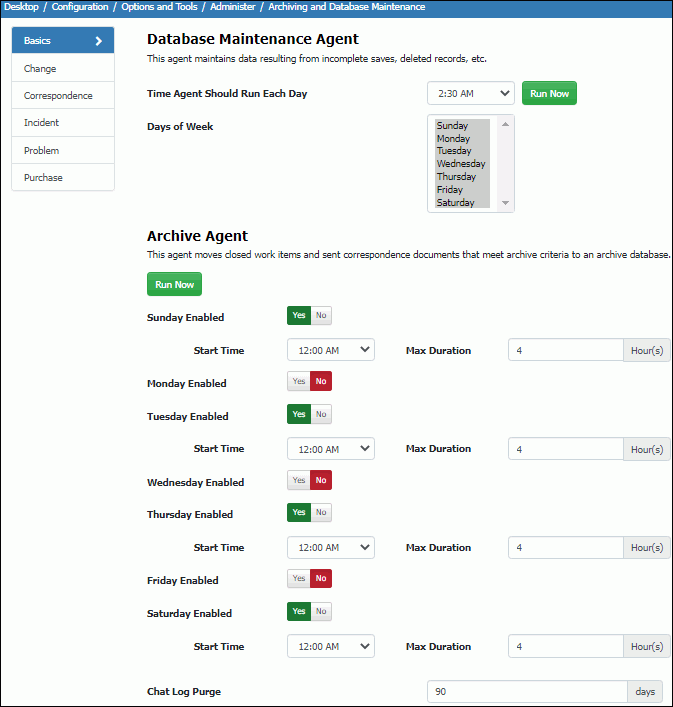
Subscriptions could tax the system; analyze any subscriptions you are running and the amount of data searched. Schedule subscriptions to run after hours if possible, and use available roles/permissions to control use of subscriptions if applicable.
If using the API, analyze how it could be affecting performance. (Note that iSupport doesn't support the API or correct any issues it may cause in your environment.)
If using Windows Authentication for the Desktop and mySupport portals, ensure that only the NTLM is listed as an enabled IIS provider.