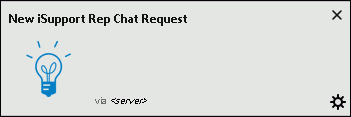
You can enable browser-based notifications for chat requests. When an incoming chat is received, a popup will appear; click it to open the chat on the iSupport Desktop.
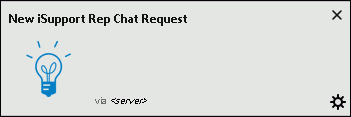
This functionality is available when iSupport is accessed via Microsoft Edge, Mozilla Firefox, Apple Safari, and Google Chrome (when web site is https); it is not available on Internet Explorer or via a mobile browser.
These notifications must be enabled in browser settings, for each type of browser. The first time you enable the option you will be prompted to allow notifications from the site; select the Allow option. With the feature enabled and notifications allowed, the browser will display a notification each time a new chat arrives. A bell will appear on the iSupport Desktop chat tab as shown in the example below. Different browsers have slightly different options for how the notifications are presented and whether or not the notifications time out, but iSupport will attempt to only send one popup and it will time out after 10 seconds.
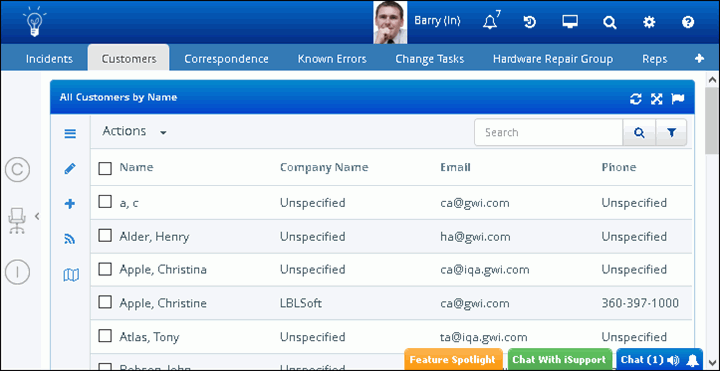
If you don't allow the notifications, the bell icon will appear empty on the Chat tab on the Desktop; the next time you click the bell, you will be informed that you will need to access your browser's notification settings to change the entry for the rep site from Deny to Allow. Note that once you enable notifications for two different types of browsers (for example, Mozilla Firefox and Microsoft Edge), disabling notifications on one browser type will disable notifications on all browsers.