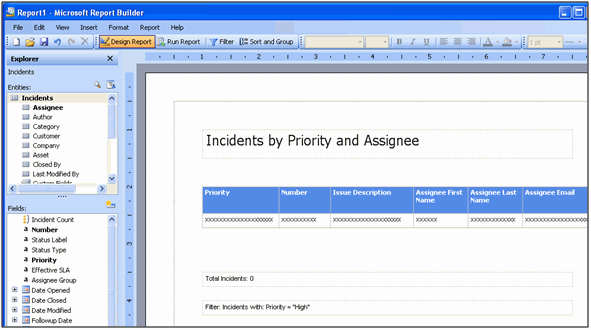![]() Using
SQL Reporting With iSupport
Using
SQL Reporting With iSupport
If you have iSupport’s SQL Reporting functionality installed via the
iSupport SQL Reporting Setup Wizard and SSRS Reporting permissions enabled
in your Support Representative Profile record, you can view
SQL reports on the Desktop via the SSRS Reports option
on the Desktop Content ![]() menu or the SSRS Report Viewer component. Reports from the iSupport/Reports
folder on the report server will be included.
menu or the SSRS Report Viewer component. Reports from the iSupport/Reports
folder on the report server will be included.
To display a report, click on its title. The report appears in a Report Viewer with paging, zoom, search, and print options. Note that due to a limitation in Microsoft's RSClientPrint control, iSupport's SQL Report Viewer functionality is only supported with Microsoft® Internet Explorer®. Mozilla® Firefox®, GoogleTM Chrome, and Apple® Safari® can be used to view a report, but certain reporting features are not supported with those browsers.
You can export a report in one of the following formats: XML file with report data, CSV (comma delimited), TIFF, Acrobat (PDF), Web archive, and Excel.
Note that SSRS reports can only display on a mySupport portal via a URL navigator link or the Embedded Content component.
Access to SQL-based iSupport reports and report folders can be restricted
via group access permissions; if the Manage Folders and Reports permission
is enabled in your Support
Representative Profile record, the Group Access ![]() icon will appear next to the folders and reports on the SSRS Reports dashboard.
Click the icon to display the Group
Access dialog for selecting the support representative
groups that can access the report or folder. Note that group access permissions
do not filter display of data in views, charts, and reports; it restricts
the ability to open a record.
icon will appear next to the folders and reports on the SSRS Reports dashboard.
Click the icon to display the Group
Access dialog for selecting the support representative
groups that can access the report or folder. Note that group access permissions
do not filter display of data in views, charts, and reports; it restricts
the ability to open a record.
iSupport includes report models of iSupport database data built with Microsoft Report Designer. If you have Microsoft SQL Server 2012 and above (other than Express Edition), and applicable permissions in your Support Representative Profile record, you can create reports based on these models using Microsoft Report Builder and Microsoft Report Designer.