If permissions for personal rules are enabled in the Support Representative Profile screen, use the Personal Rules tab to configure a rule that will evaluate specified conditions when any record of a certain module type (Incident, Problem, Change, or Customer Profile record) is saved and send a notification to the email address in your iSupport Support Representative Profile record if those conditions are met. Note that creation of personal rules is logged in Configuration Audit History.
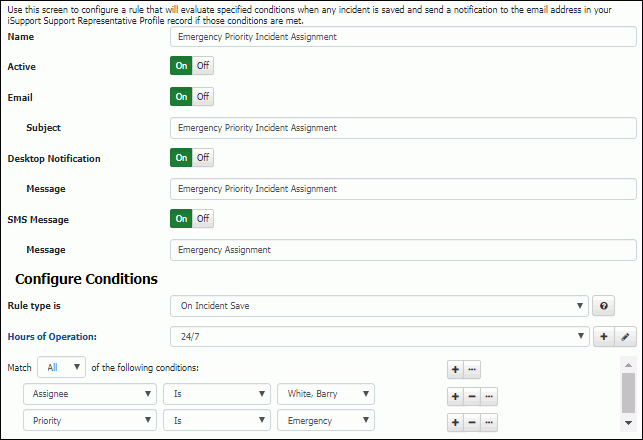
Note that the Hours of Operation field only applies when Within Business Hours is included in a condition.
To configure the conditions on which the notification is sent, use the first Match <All/Any> of the Following Conditions field to specify whether you want every configured condition in this rule to be met, or any configured condition in this rule to be met.
To configure the conditions on which the notification is sent, use the first Match <All/Any> of the Following Conditions field to specify whether you want every configured condition in this rule to be met, or any configured condition in this rule to be met.
Use the Add Condition ![]() and Remove Condition
and Remove Condition ![]() icons to display and remove a set of condition dropdown fields (a list
of fields, a list of comparison methods, and a list of values applicable
to the selected field) to evaluate upon incident save. In the Select
a Target dropdown, select what to evaluate: a field,
event, whether it is within business hours, etc.
icons to display and remove a set of condition dropdown fields (a list
of fields, a list of comparison methods, and a list of values applicable
to the selected field) to evaluate upon incident save. In the Select
a Target dropdown, select what to evaluate: a field,
event, whether it is within business hours, etc.
In the next dropdown, select the comparison method.
Finally, select the value to be used with the comparison method.
Click the Add Condition ![]() icon if you wish to include another condition. You can use the Add Condition
Group
icon if you wish to include another condition. You can use the Add Condition
Group ![]() icon to put a set of conditions to be evaluated
together in a group.
icon to put a set of conditions to be evaluated
together in a group.