Use the Customer/Company Merge feature if you wish to consolidate multiple Customer or Company Profile records; for example, if multiple Customer Profile records have been created for the same person or multiple companies have merged. From a customer or company view, you’ll select a master containing some or all of the data you wish to use as well as other profiles that you wish to consolidate. (Note that selected profiles other than the master will be deleted after the merge.) Then select Merge on the view component Actions menu (this option will appear in customer and company views on the Desktop if you have the Customers | Merge permission).
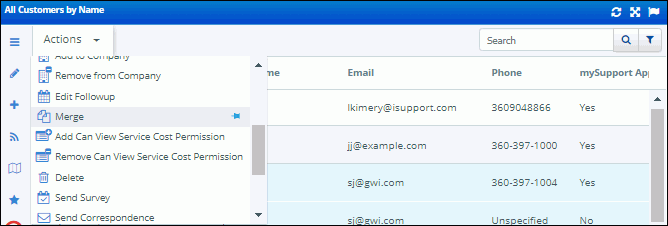
The Merge dialog appears as shown below. Select the profile you wish to use for iSupport functionality in the Master Profile column and then select one of the following options:
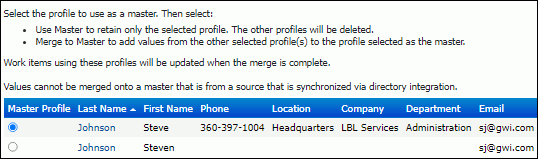
If you selected Merge to Master, the fields in each selected profile appear for selecting the data to be retained in the master profile.
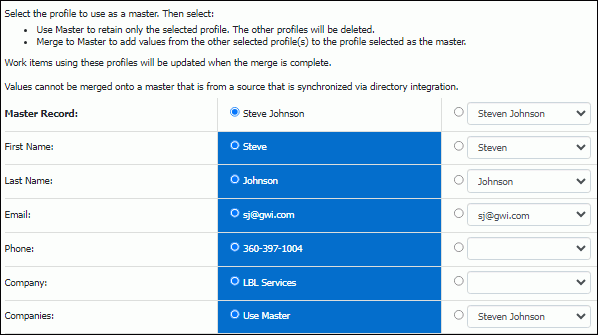
If a profile contains multiple items for an entity, click the Select Items to Merge link to select the items to be added to the master.
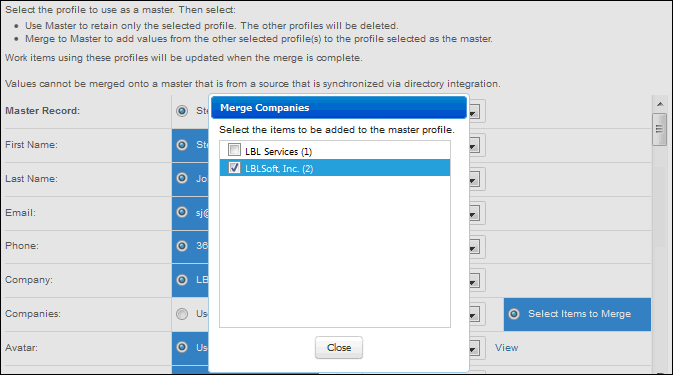
The following dialog will appear after clicking the Finish button:
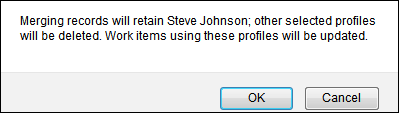
After clicking OK, the master will be created and all records (incidents, problems, changes, etc.) that were associated with the other selected profile(s) will be associated with the master profile. The other selected profiles will be deleted.