After inserting an image, you can right-click on it and select Image Map Editor to create an area on which, if a user clicks on it, will take the user to a specified URL. Note that image maps are only active on non-editable fields such as those on knowledge entries and closed incidents.
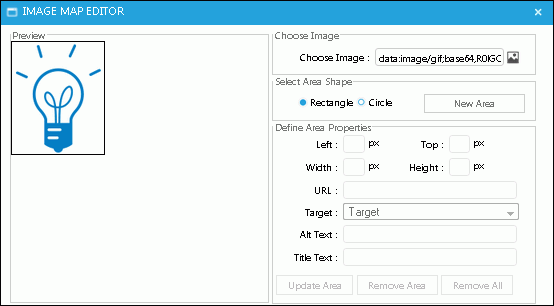
Do the following:
Select the area shape, rectangle or circle, and then click the New Area button.
Drag your mouse to create an area on the image. The dimensions of the area populate the Left, Width, Top, and Height fields; you can adjust it if necessary. If you later decide you don’t want the image map area, you can use the Remove Area and Remove All buttons to remove one or all of the areas you have defined.
In the URL field, enter the URL to which the user will be directed.
In the Target field, select how to display the web page to which the URL will appear.
In the Comment field, enter a comment to appear when the mouse hovers over the area.