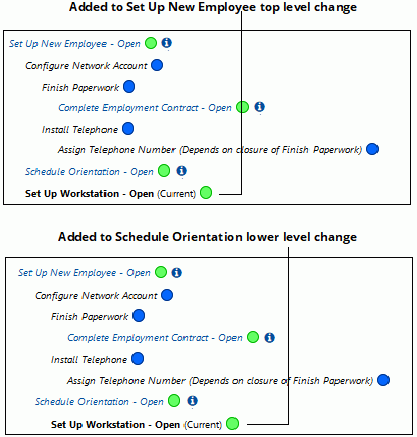Use hierarchy templates to track and manage tasks that have multiple activities. Existing change functionality such as routing apply to changes created from hierarchy templates. To use a hierarchy template in the Change screen, select Change | ![]() Use Hierarchy Template. Only top-level templates appear for selection in the Change screen and on the mySupport portal (if configured to be available to support representatives and customers). This topic contains information on adding to a change template hierarchy; see Closing Changes in a Template Hierarchy for information on closing changes. See Deleting Changes in a Template Hierarchy and Removing Changes in Template Hierarchy for information on removing and deleting changes in a change template hierarchy structure.
Use Hierarchy Template. Only top-level templates appear for selection in the Change screen and on the mySupport portal (if configured to be available to support representatives and customers). This topic contains information on adding to a change template hierarchy; see Closing Changes in a Template Hierarchy for information on closing changes. See Deleting Changes in a Template Hierarchy and Removing Changes in Template Hierarchy for information on removing and deleting changes in a change template hierarchy structure.
When a hierarchy template is selected for a change, the template structure is copied to the Change record. The top-level template is applied to the change and Change records are created for any templates without lower-level templates or other dependencies. If a template contains a dependency, a change is not created from it until the dependent changes are closed. An example of a change template hierarchy is shown below.
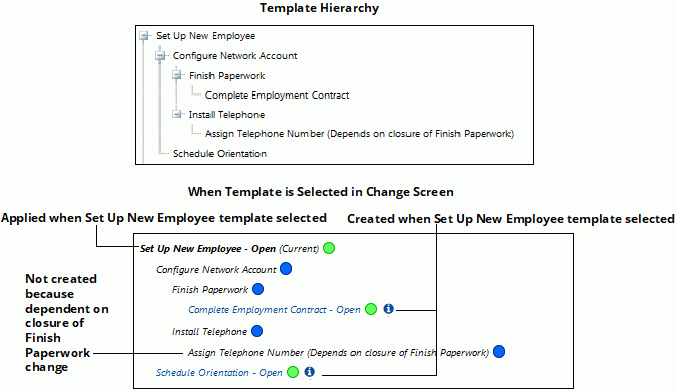
To add a change or a change and its hierarchy to a change in a hierarchy template structure, select New | ![]() Change | Related Change or use the Add options under Change |
Change | Related Change or use the Add options under Change | ![]() Hierarchy to add an existing change. Note that the added changes are not italicized because they are not components of a hierarchy template. If the added existing change contains lower level changes, the structure is also added.
Hierarchy to add an existing change. Note that the added changes are not italicized because they are not components of a hierarchy template. If the added existing change contains lower level changes, the structure is also added.