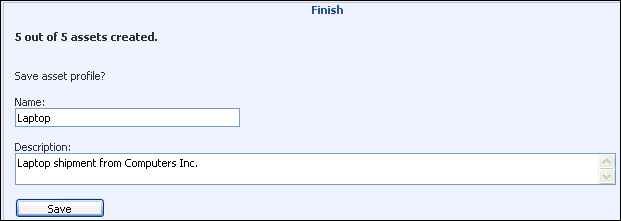The Asset Creation Wizard enables you to automatically create more than one asset record. You can enter data to populate asset fields in all records created and display prompts for entering data unique to a record. You can save your settings in a profile for use later.
The Asset Wizard option appears on the Create menu on the Desktop Views tab if the Use Multiple Asset Wizard permission has been assigned to you in your Support Representative Profile record. Select New in the first screen to start the process; complete the fields and click Next.
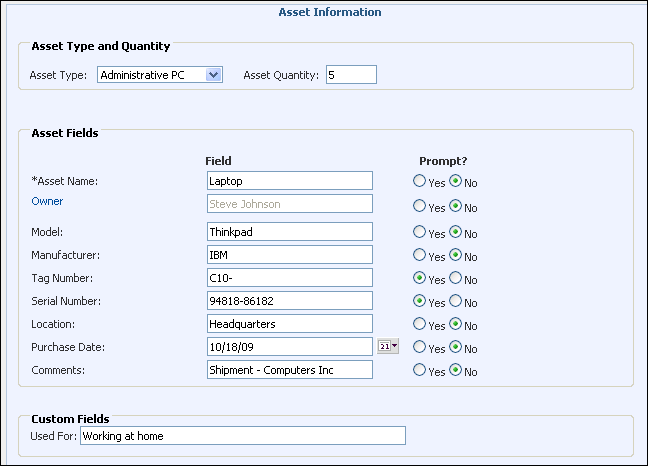
|
Asset Type |
Select the asset type to assign to all of the Asset records created. Asset types are set in the Configuration module. |
|
Asset Quantity |
Enter the number of Asset records to be created. |
|
Field column |
Enter the data to populate the corresponding fields in all of the Asset records created. With the exception of the required fields (marked with an asterisk), you can leave a field blank to leave the corresponding field blank. The Asset Name field is required. |
|
Prompt column |
Select Yes to display the field on a screen for each record created so you can enter a value unique to each record. |
|
Custom Fields |
Enter the data to populate the corresponding custom fields on all records created. Custom fields are set in the Configuration module. |
If you selected Yes for a field in the Prompt column, a screen appears for each record to be created. Enter the data unique to each record and click Next.

After the Asset records have been created, you can enter a name and description and save the profile. Click Finish to exit without saving.